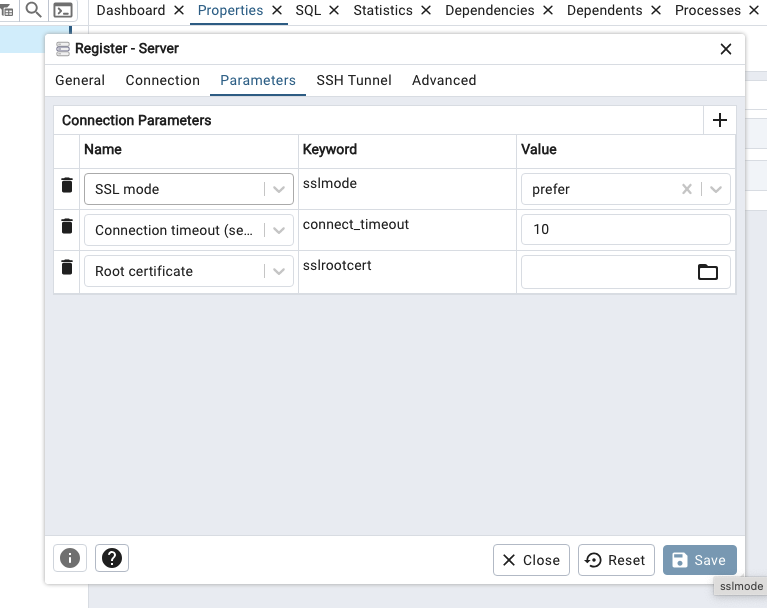Connecting with pgAdmin
pgAdmin is a GUI tool for managing Postgres databases. You can use it to connect to your database via SSL.
Register
Register a new Postgres server.
Name
Name your server.
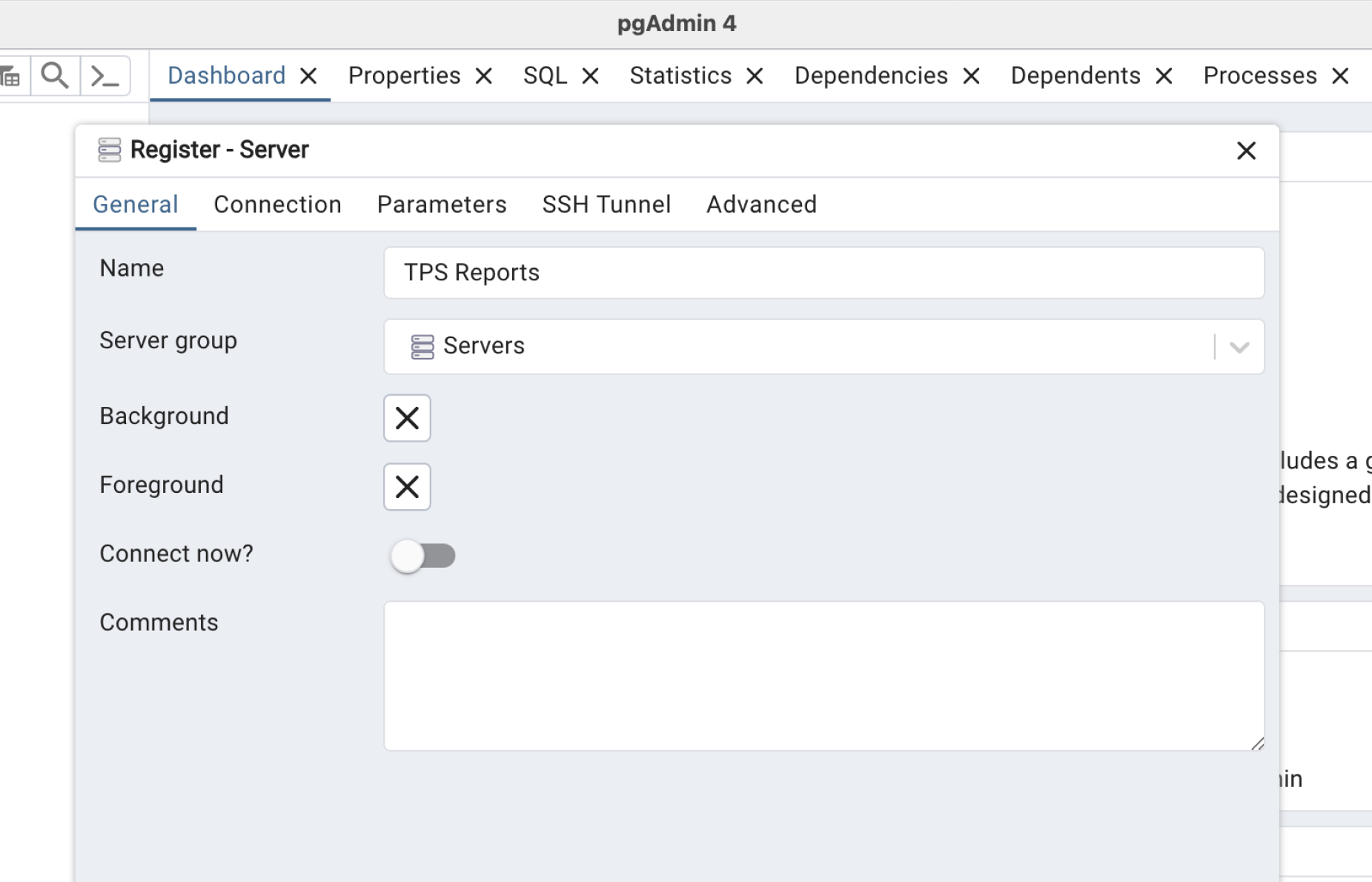
Connect
Add the connection info. Go to your Database Settings. Make sure Use connection pooling is enabled. Switch the connection mode to Session and copy your connection parameters. Fill in your Database password that you made when creating your project (It can be reset in Database Settings above if you don't have it).
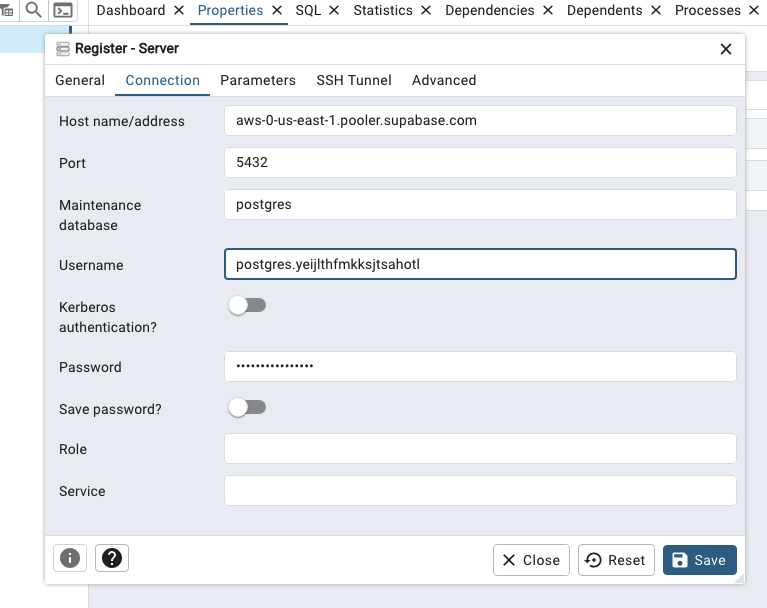
SSL
Download your SSL certificate from Dashboard's Database Settings.
In pgAdmin, navigate to the Parameters tab and select connection parameter as Root Certificate. Next navigate to the Root certificate input, it will open up a file-picker modal. Select the certificate you downloaded earlier and save the server details. pgAdmin should now be able to connect to your Postgres via SSL.